Winlink Express Configuration
Table of contents
There are multiple locations to setup winlink.
- Setup - Used to configure your callsigns, auxilarry callsigns, gridsquare, and contact information.

- Preferences - Used to configure some message settings such as read receipts, read timeout, and display units.
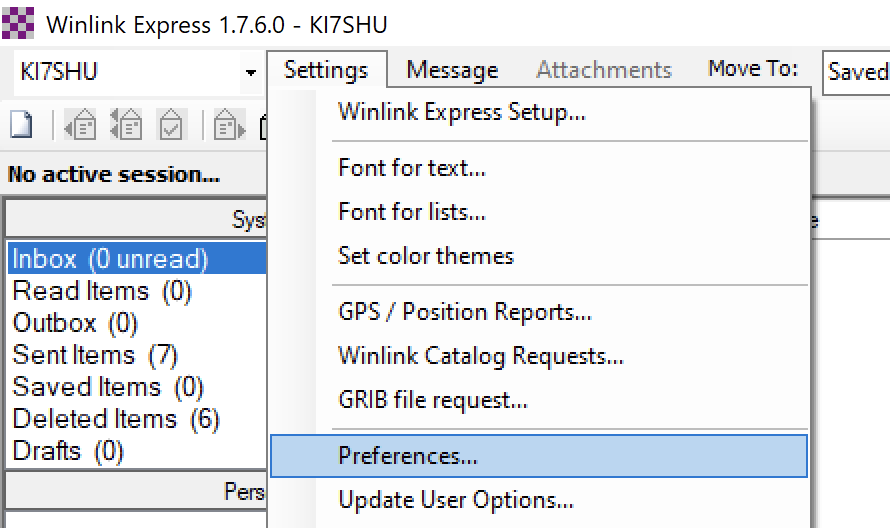
Initial Setup
After installation, you will need to login to your Callsign. Go to Settings > Winlink Express Setup. From there, enter your callsign, password, gridsquare, and non-winlink email. Then click on Update to save the changes and log you in.
If you have never used Winlink before, create a password that is 12 characters long. Once you click
Update, it will create your Winlink account. Afterwards, connect to the Winlink Servers using a telnet session to complete setup of your account.
Preferences
Here are the settings listed under the Settings > Preferences.
Message Reading Options
- Viewing seconds before marking message read - The number of seconds Winlink will wait after you view a message, to marking it read. Keep in mind, there is not a button to mark a message as unread. In this example, you can see the difference between a read message, and unread message.

- Automatically moved read messages to Read Items folder - This will cause winlink to move things from your inbox automatically to the Read Items folder. I really don’t like this setting, but it’s personal preference. I’m glad the developer of the software left this in so that people can pick, however I find that I loose messages when the automatically move between folders.
Message Review Before Downloading
- Display list of pending incoming messages prior to downloading - Another optional feature that I imagine is far more useful when using telnet rather than P2P connections.
Message Acknowledgement Options
- Default to requesting message receipts - This will cause Winlink to ask the recipient of your messages to send back a read receipt. I leave this on because I can see the value in certain messages being acknowledged. However, the main tradeoff is that read receipts use bandwidth. Sometime in the future I’ll have to see how much bandwidth this feature uses because it may or may not be worth keeping on.
-
Automatically send message receipts when requested - This will cause Winlink automatically send read receipts for messages that requested them.
It would be cool to have a setting similar to this where you can whitelist certain contacts as OK to automaticaly send read receipts. That way, if you were communicating with an EOC, you could automticaly send them read receipts, whereas other opterators you are asked if you want to send read receipts.
- Automatically send message receipts for all messages - This will cause Winlink always send read receipts for messages you receive.
- Ignore message receipt request on incoming messages - This will cause Winlink to ignore read receipt requests.
Message Sending Options
- Automatically add contact entry for each destination address
- Dissallow editing or altering messages you send
- Include your location in message headers
Line Wrapping
- Wrap print lines after this many characters
Distance Units
Select the prefered distance units.
