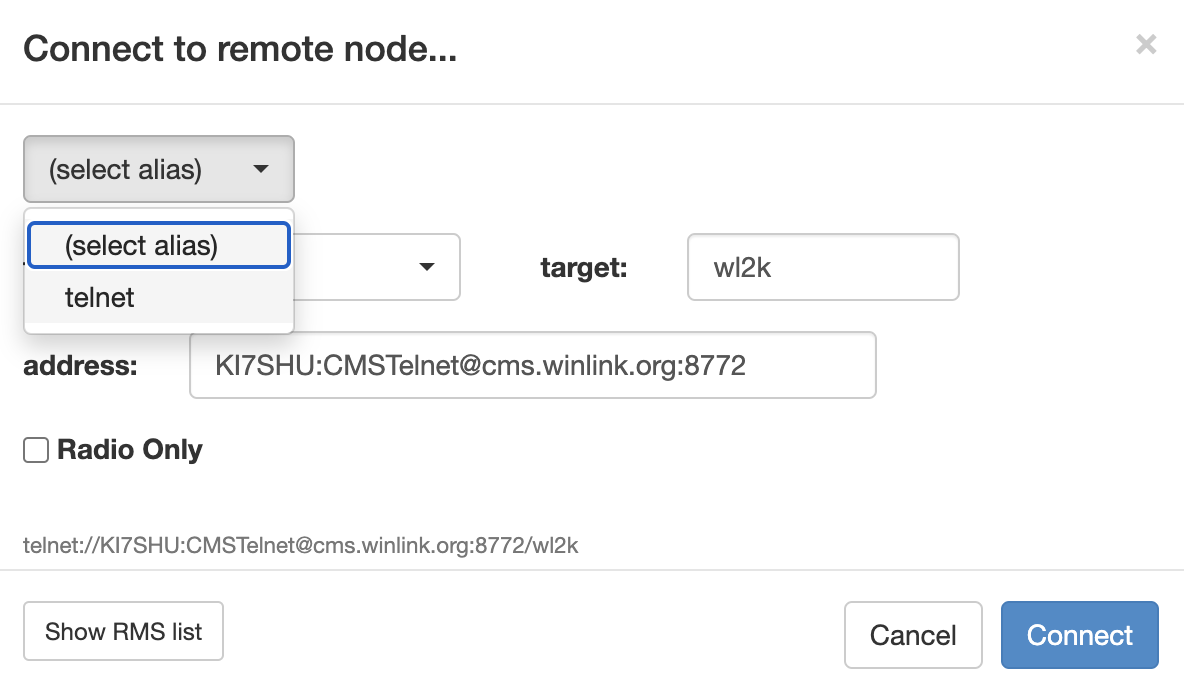OSX Installation - Pat Winlink
- Head over to the Pat Winlink Releases and Download the Apple MacOS Package
- Open your Downloads Folder
- Right click on the downloaded file and click open.
- You will get a message saying that this is from an unidentified developer, click
Open - Click through the installation process until the installation completes.
- You will be asked if you would like to move the installer to the trash, click
Move to Trash - After installation, a new command is available in the terminal called
pat. You use thepatcommand to configure and start Pat Winlink.
Initial Setup
We need to configure Pat Winlink with our callsign, and other details. To do this, we interact with the configuration files for Pat. You can modify these configuration files many ways, however, I recommend you become familiar with using the command line.
- Open terminal
- Set the default text editor for your terminal by entering the following into the terminal and clicking enter.
echo 'export EDITOR=nano' >> ~/.profile source ~/.profile - Afterwards we will modify the configuration file using the command
pat configure
pat configurewill open up a configuration file in your terminal. This file is formatted in the JSON format. Resize the window as needed. You cannot use your cursor. Instead, use your arrow keys to move your cursor where you want to edit. There are 3 things we need to modify in this file:mycall,secure_login_password, andlocator. Once complete, we close the editor by holdingControl Key + x. Afterwards, clicky, thenEnter. This will save and close the editor.mycallis your callsign.secure_login_passwordis a 6-12 character password for Winlink. If you have never setup Winlink before, you can put anything here, and it will become your password.locatoris your gridsquare. To find your gridsquare, you can use QRZ’s resource. Click on the map at your location and it will tell you your gridsquare.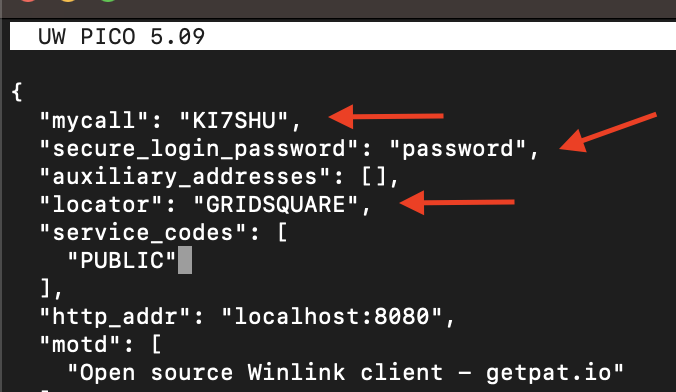
- Now that Pat has been configured, we can start the included web server where we will not interact with Pat. Type
pat httpin your terminal. - Open up your web browser and navigate to http://localhost:8080
- Make your first connection to the Winlink Servers. On the web interface, click
ActionthenConnect. In the box that will pop up, click on(select alias)thentelnet. Finally, click onConnectto initialize the telnet session.